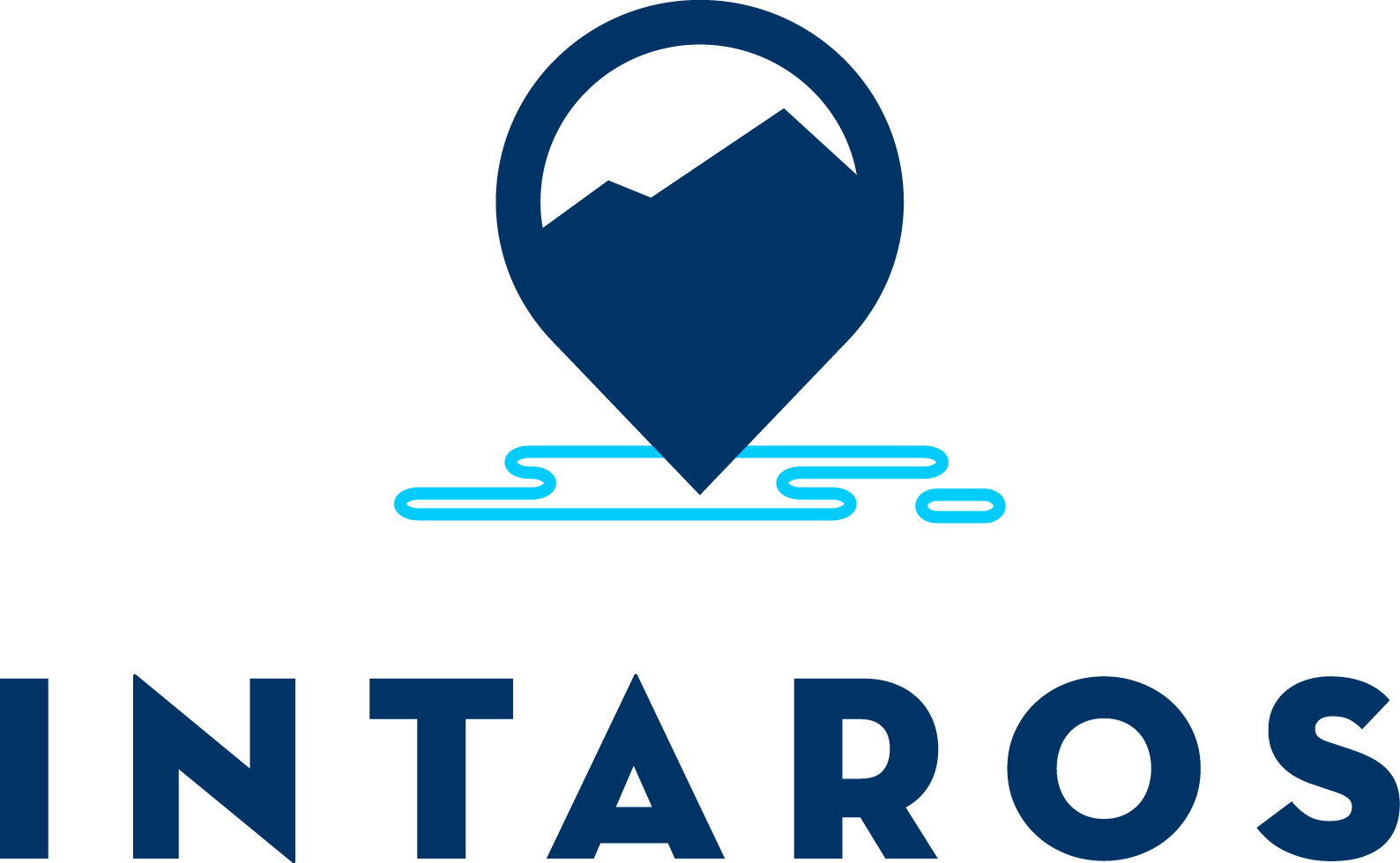How to use this application
Map
The central element of this tool is the map, here all sites are shown.
Zoom:
either us the mouse scroll button, or the + - boxes in the top left corner.
Pan:
hold the map and drag.
Layers:
different layers can be selected in the top right corner.
Hover:
hovering the mouse over a site will show its name and site ID if available.
Select:
Selecting a site shows a box with key site characteristics:
- Site name
- Site ID
- Contact information
- Years with measurements
- Biome
- Publication
Selection controls
In the right hand pane the site selection controls can be found
Measurement Period:
the range of years can be selected, it shows all the sites that have at least measured in one year in the selected period.
Total years:
selects sites with a total number of measurement years within the selection range.
Latitude and longitude:
to make a selection (box) based on the input coordinates.
Country:
select based on the location of a site (not the ownership).
Download:
download the table of selected sites as csv. We plan to add more meta data to the downloaded records in future releases.
Table
The table in the bottom shows the metadata for each site, it can be scrolled to the right if not all columns are visible
Ordering:
The header row can be selected to sort records based on the selected variable.
Search box:
The search box searches among all fields of all selected records, but can't be used to make sub selections for download or the map as with the right hand pane.
Data:
The link button (if present) in the right most tab links to the actual data, not all sites have data available.
Known issues
Metadata collection for this tool is still a work in progress as part of the ADC and INTAROS initiatives.
- Chamber site, survey is still in progress and many records are incomplete
- Atm towers, survey will commence soon, most records incomplete and 2017 used as placeholder for measurement window